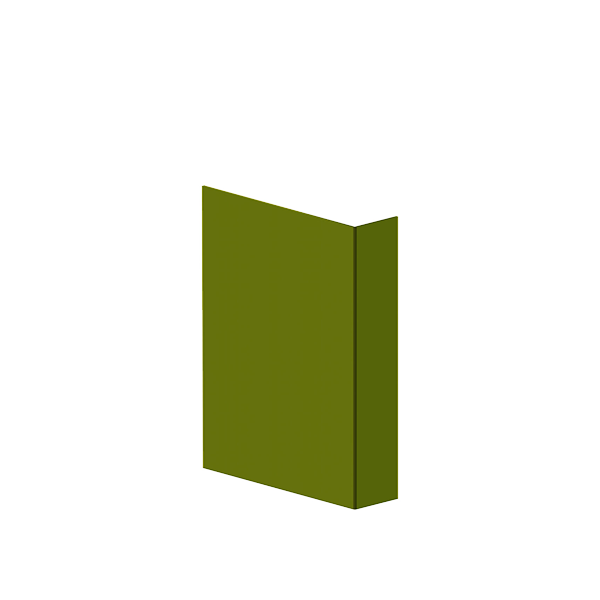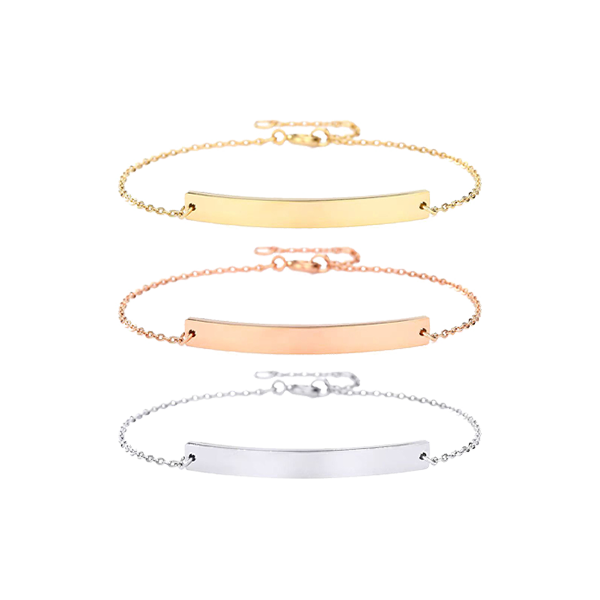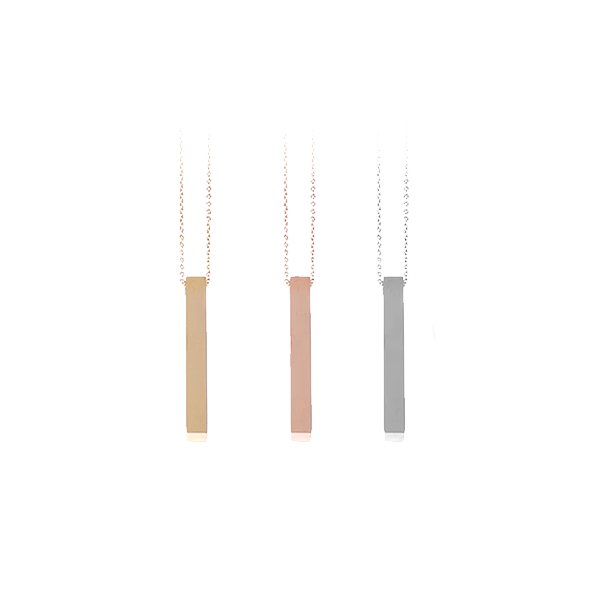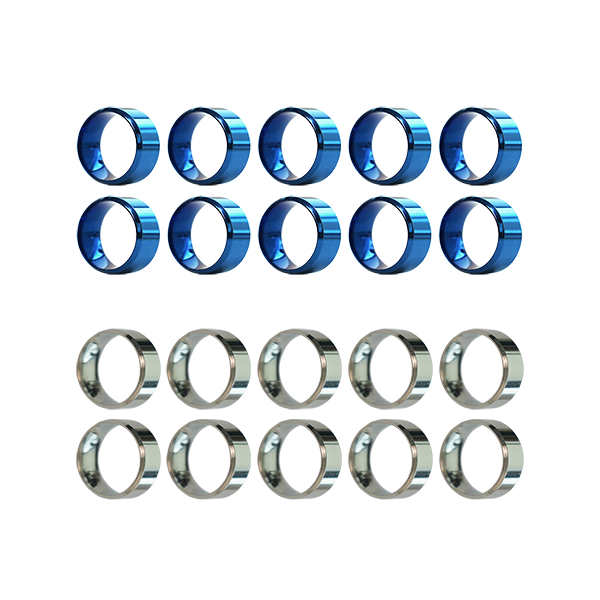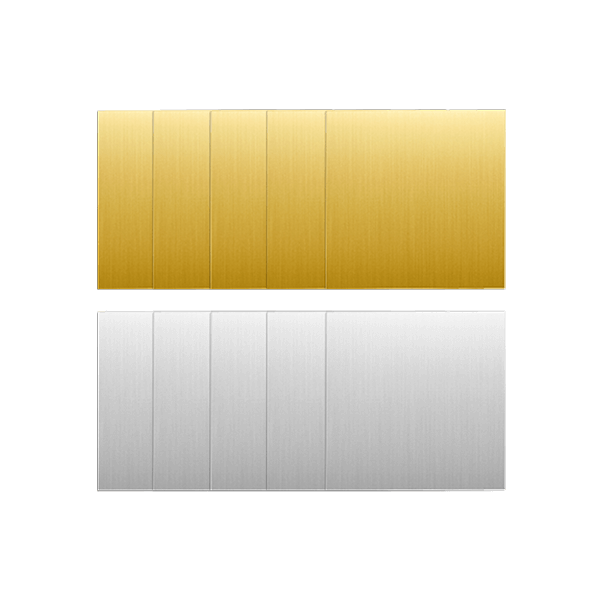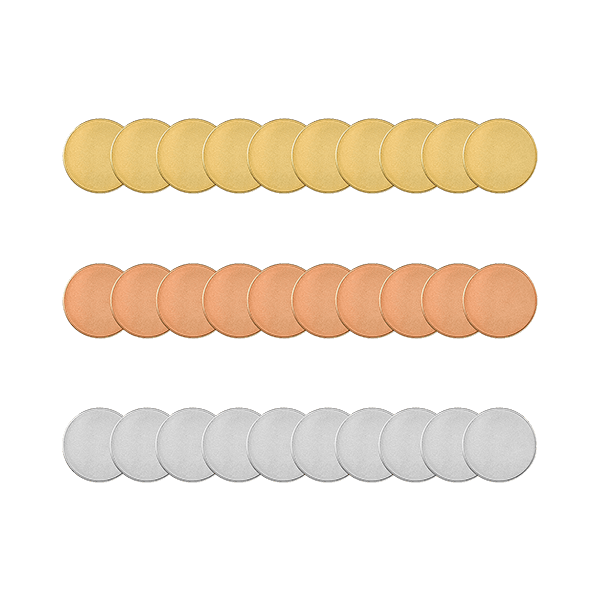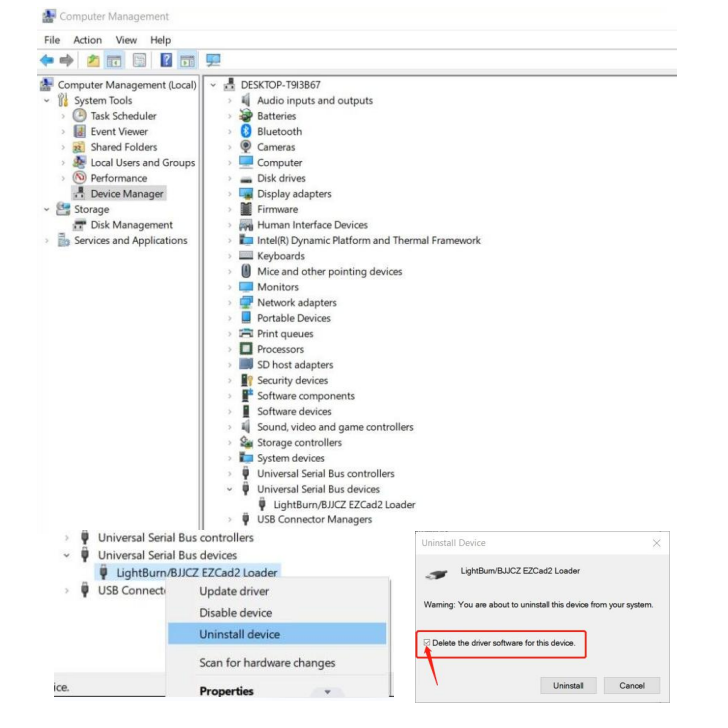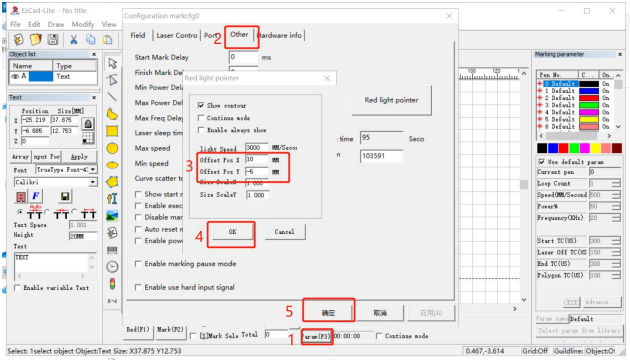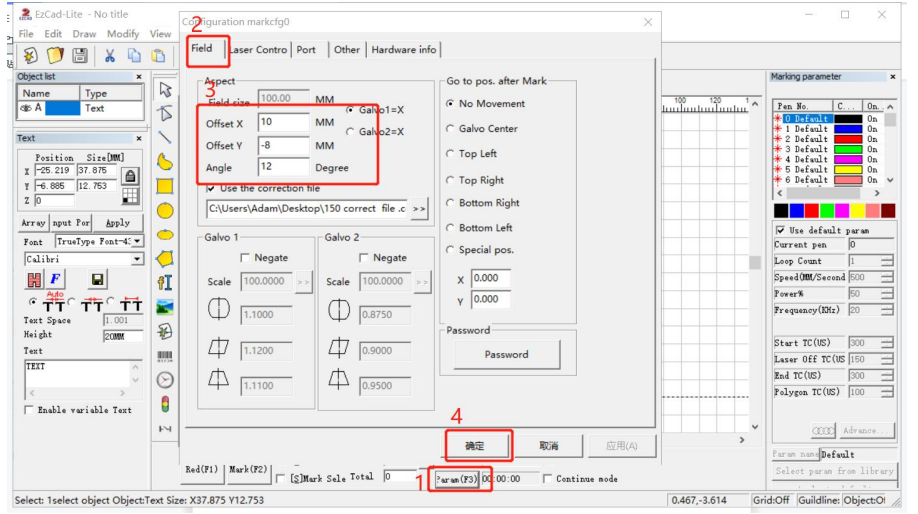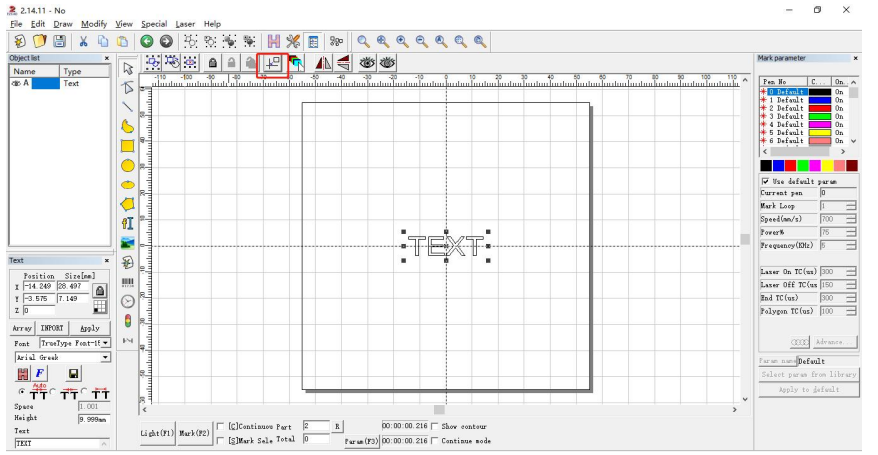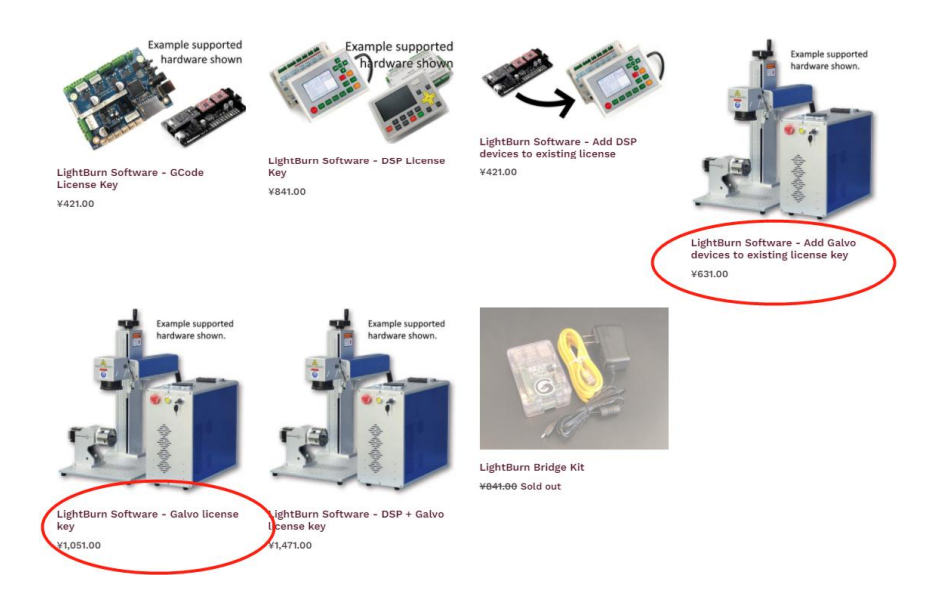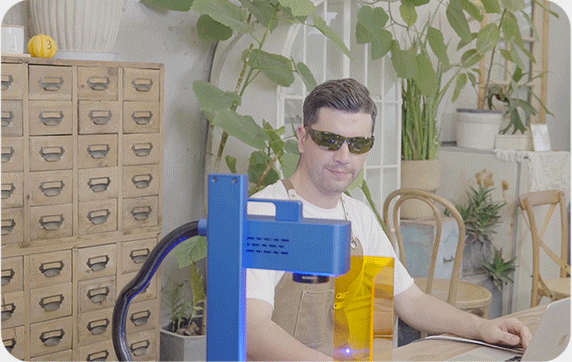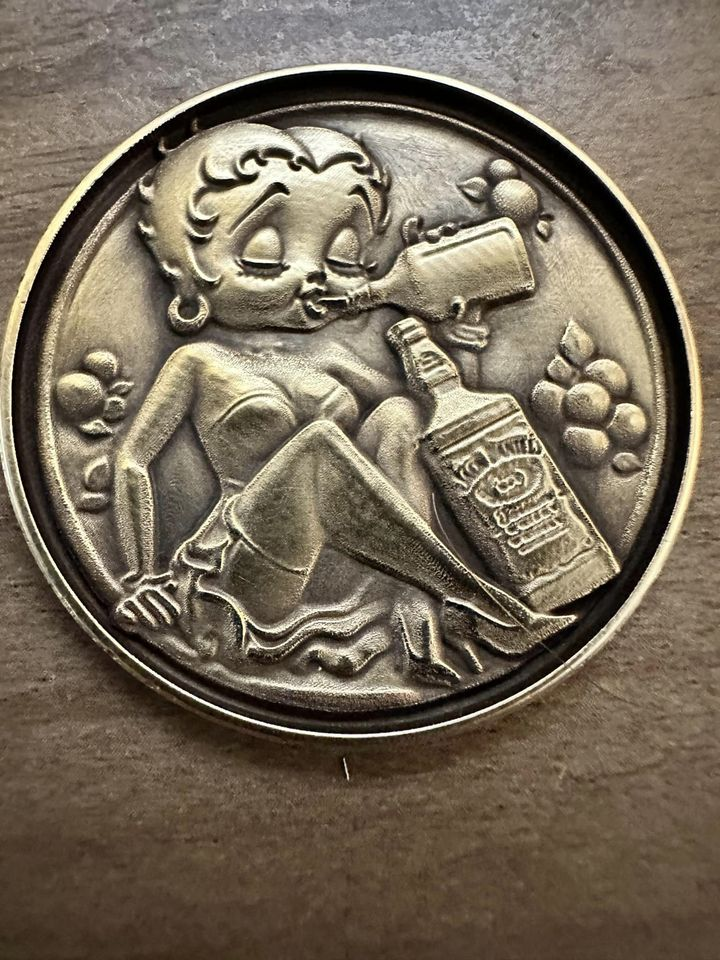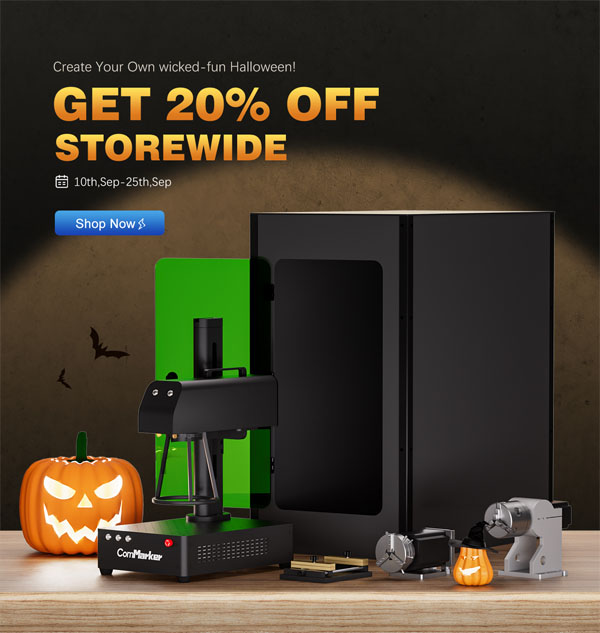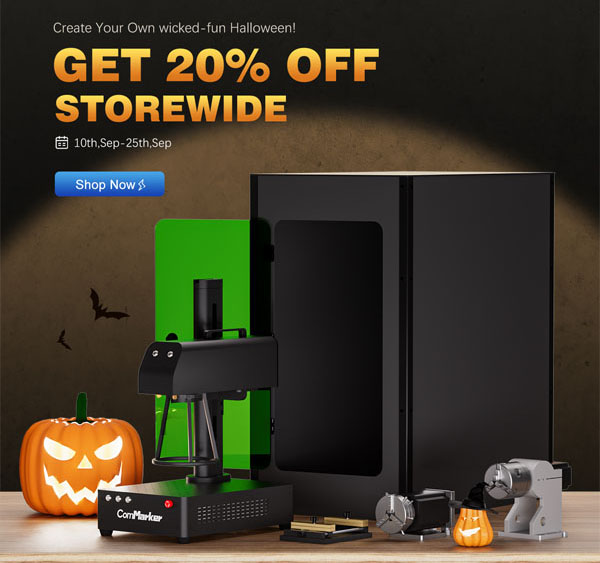Having trouble with your ComMarker Q1 laser engraver? This comprehensive guide covers common issues and solutions, from driver installation problems to LightBurn software setup.
Table des matières
T1: Driver Installation Unsuccessful
- Use Licensed Windows OS: Ensure you’re using a licensed Windows operating system. Try installing the driver on another computer if issues persist.
- Check Data Cable: Replace the data cable with a magnetic-proof one if possible.
- Port and Connection Issues: Front USB ports on desktop cases can be easily damaged. Use the rear port or a different computer.
- Machine and Cable Status: Ensure the machine is powered on, le bouton d'urgence n'est pas enfoncé, and the data cable is connected.
- Contactez le support: Reach out to our after-sales support team via email for further assistance.
T2: Incorrect Driver in Device Manager
- This can occur if another driver, comme le pilote LightBurn, est installé. Uninstall the incorrect driver and delete all related files.
T3: USB Flash Drive Issues
- Download Drivers and Software: Visit ComMarker’s official website to download the latest Q1 driver and software.
- Contactez le support: Si le problème persiste, contact our after-sales team via email.
T4: Red Light Preview But No Marking
- Ajuster la distance focale: Reportez-vous à l'étape 4 of the operating instructions for debugging methods.
- Contactez le support: For additional help, contact our after-sales team via email.
Q5: Software in Demo Mode or Missing Dongle
- Ensure the machine is powered on and connected to the computer.
Q6: Inconsistent Preview and Engraving Area
- Importer un fichier d'étalonnage: Use the calibration file provided on the USB drive. Follow step 3 du mode d'emploi.
- Adjust Red Light Settings: Dans “Paramètre (F3),” ajuster “Décalage X” et “Décalage Y” based on measurement deviations.
- Further Assistance: Contact after-sales support if needed.
Q7: Changing Physical Marking Area
- Utilisez le “Champ” settings under “Paramètre (F3)” to adjust “Décalage X,” “Décalage Y,” ou “Angle” comme requis.
Q8: Canvas Board Not Displaying Imported Content
- Click the “Practical Center” button to center the content.
Q9: Deteriorating Laser Performance
- Lentille à champ propre: Use a clean cloth to wipe the lens, as contamination can weaken the laser.
- Replace Lens: If contamination is severe, a new lens may be necessary.
Q10: Suitable LightBurn Software Version for ComMarker Q1
- For gantry-type system users, achat “Add Galvo devices to existing license key.” Sinon, choose the “LightBurn – Galvo license key.”